The manage inventory screen is used to view inventory alerts and manage inventory allowing the user to edit lots and create new inventory.
Manage Inventory section-This section acts as a gateway to adding, editing, viewing inventory and managing inventory alerts. As well as running a transaction report to determine what was given when and by whom.
|
Command button
|
Description
|
|
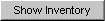
|
Clicking the Show Inventory button displays the Manage Inventory Site screen which allows adding, editing, viewing and reporting of inventory. Barcode Scanning is accessible on the screen.
|
|
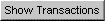
|
Clicking the Show Transactions button displays the Vaccine Transactions screen which allows reporting of inventory.
|
|

|
Clicking the Update Alert Prefs button displays the Inventory Alert screen which allows configuration of Inventory Alerts.
|
|

|
Clicking the Cancel button returns the user to the previous screen.
|
Back to Top
Inventory Alerts section-This section displays Vaccine Order and Transfer Notification information and Inventory Alerts based on the Inventory Alert Preferences for the Provider Organization described below.
|
Column
|
Description
|
|
Type
|
Type of Transaction that has taken place Order or Transfer.
|
|
Shipped
|
Number of transactions that have been shipped for the Order.
|
|
Awaiting Return Shipment
|
Number of transactions that are waiting to be returned.
|
|
Rejected
|
Number of transactions that have been rejected.
|
|
Column
|
Description
|
|
Site Name
|
Site associated with Active Inventory lot that is Going to Expire or has Expired Lots with a Quantity.
|
|
Trade Name
|
Trade Name of Active Inventory lot that is Going to Expire or Expired Lots with a Quantity.
|
|
Lot Number
|
Lot Number of Active Inventory lot that is Going to Expire or Expired Lots with a Quantity.
|
|
Funding Source
|
Type of Inventory for the Active Inventory lot that is Going to Expire or Expired Lots with a Quantity.
|
|
On Hand
|
Quantity on hand for the Active Inventory lot that is Going to Expire or Expired Lots with a Quantity.
|
|
Exp Date
|
Expiration Date for the Active Inventory lot that is Going to Expire or Expired Lots with a Quantity.
|
|
Column
|
Description
|
|
Vaccine Group
|
Vaccine Group that is Running Low.
|
|
Funding Source
|
Type of Inventory for the Vaccine Group that is Running Low.
|
|
Quantity on Hand
|
Quantity on Hand of the Vaccine Group that is Running Low.
|
|
Column
|
Description
|
|
Trade Name
|
Trade Name that is Running Low.
|
|
Funding Source
|
Type of Inventory for the Active Inventory lot that is Going to Expire or Expired Lots with a Quantity.
|
|
Quantity on Hand
|
Quantity on Hand of the Trade Name that is Running Low.
|
Back to Top
Displaying Inventory-Upon clicking the Show Inventory command button the user will be taken to the Display Inventory screen as described below.
The barcode will be processed to determine:
-
If the Lot Number exists in the organization's inventory
-
If the scanned NDC number matches and exists in inventory for the lot numbe
-
If the expiration date matches the lot number's expiration date
-
If the scanned NDC is in the crosswalk tables
As the barcode is processed, popup messages may appear requiring User action. Based upon the option selected, the process will continue.
The Edit Vaccine Inventory Information screen will allow updates to any vaccine related information
The Cancel button is available to return to the Manage Inventory screen.
|
Command button
|
Description
|
|
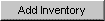
|
Clicking the Add Inventory button displays the Add Inventory screen which is used to add inventory.
|
|
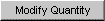
|
Clicking the Modify Quantity button with a Vaccine Lot selected displays the Modify Quantity On Hand screen which is used to adjust inventory quantities.
|
|

|
Clicking the Add/Edit Inventory button processes a scanned barcode and determines if the barcode is valid and in the organization's inventory.
|
|
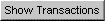
|
Clicking the Show Transactions button displays the Vaccine Transactions screen which allows reporting of inventory.
|
|

|
Clicking the Inventory Count Listing button displays the Inventory Count Listing screen which displays a list of inventory counts by date.
|
|

|
Clicking the Print button generates a PDF report of the Vaccine Lots listed on the Manage Inventory screen. The intent of the report is to be printed and aid in counting physical inventory. An additional "In my Fridge/Freezer" column is included on the report for writing down the physical inventory on hand.
|
|

|
Clicking the Cancel button returns the user to the previous screen.
|
|
Column
|
Description
|
|
Select
|
Check box is displayed to be able to select the vaccine lot to be able to Modify the Quantity on Hand for the vaccine lot if needed.
|
|
Trade Name
|
Displays the Trade Name of the vaccine lot as a hyperlink which upon clicking will display the Edit Inventory screen to edit the vaccine lot.
|
|
Funding Source
|
Displays Funding Source of the vaccine lot.
|
|
Lot Number
|
Displays the Lot Number of the vaccine lot.
|
|
Packaging
|
Displays the Packaging information of the vaccine lot.
|
|
NDC
|
Displays the NDC of the vaccine lot.
|
|
Inv On Hand
|
Displays the Inventory On Hand of the vaccine lot.
|
|
Active
|
Displays the Active Status of the vaccine lot.
|
|
Exp Date
|
Displays the Expiration Date of the vaccine lot.
|
Back to Top
![]()
![]()
![]()